A subdomain allows you to create a separate section of your website with its own unique address. For example, if your main domain is example.com, a subdomain could be blog.example.com or store.example.com. Follow this step-by-step guide to create a subdomain on RaylexHost.
Step 1: Log in to Your RaylexHost Account
- Visit www.raylexhost.com.ng and log in with your username and password.
- Once logged in, go to your Dashboard.
Step 2: Access Your cPanel
- In your RaylexHost dashboard, locate your hosting plan.
- Click on Log in to cPanel to open the cPanel interface.

Step 3: Open the Subdomains Tool
- In the cPanel interface, scroll down to the Domains section.
- Click on domains.
- Then click on Create a new Domain
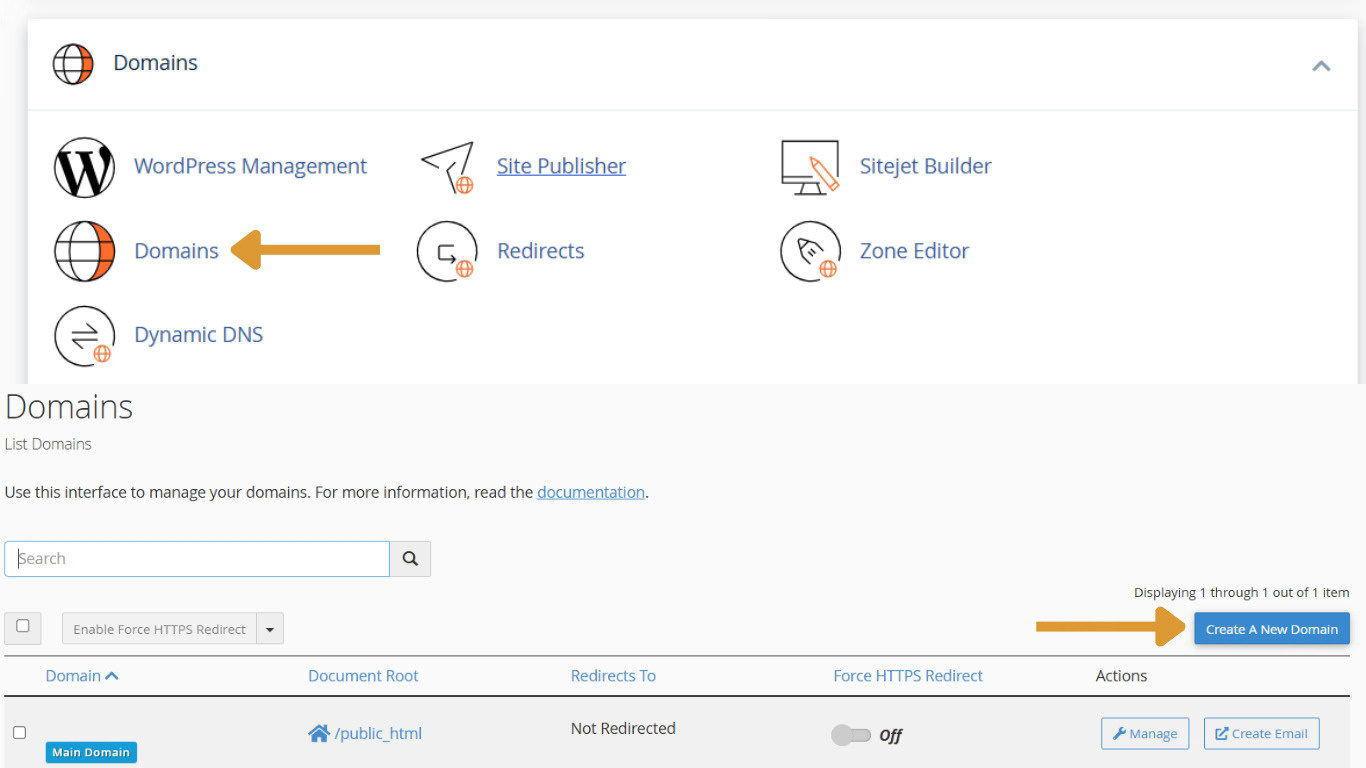
Step 4: Create a New Subdomain
In the Subdomains page, fill out the form:
- Enter the name of your subdomain (e.g.,
blog,store, orsupport). - Uncheck the “Share document root (/home/username/public_html) with “domain.tld”.”option and enter the directory where you want the files for this subdomain to exist, or you can leave it as it is.
- Then click on submit.
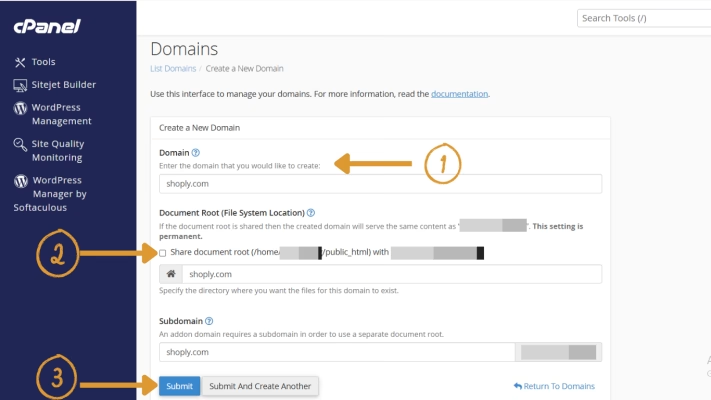
Step 5: Verify Your Subdomain
- After the subdomain is created, you’ll see a success message.
- Test the subdomain by entering it into your browser (e.g.,
blog.example.com).
If everything is set up correctly, you’ll see a default page or the contents of the subdomain’s document root.
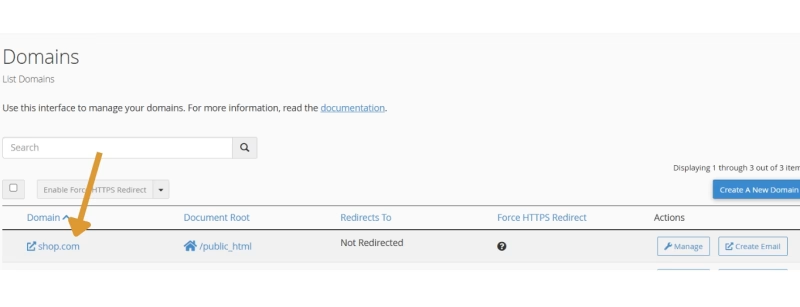
Step 6: Add Content to Your Subdomain
- Use the File Manager in cPanel to upload files to the subdomain’s document root (e.g.,
public_html/blog). - Alternatively, install a CMS like WordPress on the subdomain using Softaculous Apps Installer.
Pro Tip: Treat your subdomain as a mini website. It can have its own files, databases, and design.